King’s Chip Casino Login
Use this page to access your King’s Chip account. It explains desktop and mobile sign-in, password resets, and common fixes.
How to Log In on Desktop
The desktop flow is straightforward and mirrors the site’s registration steps.
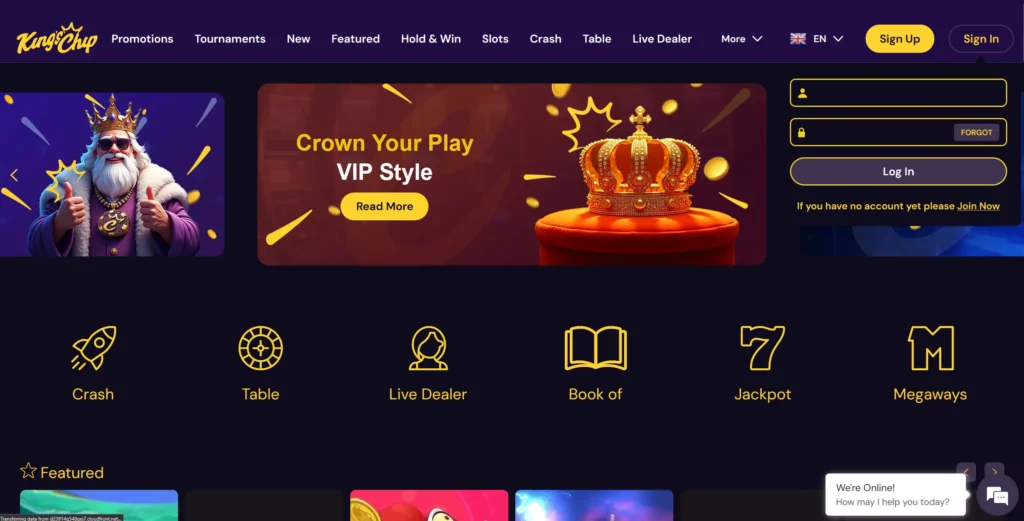
Open the Login Form
Go to the King’s Chip homepage and select Sign In in the top-right corner. The login window appears over the page.
Steps
- Open the official King’s Chip homepage.
- Click Sign In in the top-right.
- Wait for the login window to load.
Enter Your Details
Type your email or username and your password, then confirm to proceed. Check for extra spaces before submitting.
Steps
- Enter Email or Username exactly as registered.
- Type your Password.
- Click Log In to continue.
- If an error appears, recheck spelling and Caps Lock.
Tips
- Copy–paste can add spaces; remove them.
- Use the Forgot link if you cannot recall the password.
Stay Signed In and Privacy
Use trusted devices only. Avoid shared computers for account access.
Guidance
- Do not tick Remember me on public or shared devices.
- Log out after each session on workplace or library PCs.
- Keep your browser updated and use a unique password.
How to Log In on Mobile
The mobile King’s Chip website adapts the same flow for smaller screens. You can complete sign-in in a few quick steps.
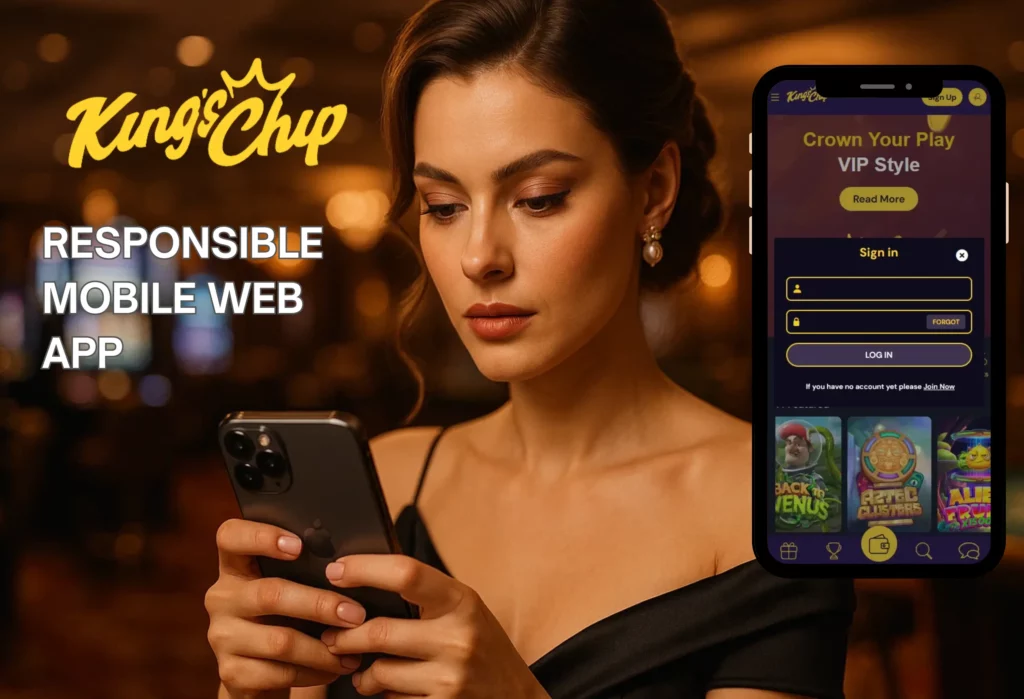
Find the Profile Icon
Tap the profile icon in the top-right to open the login form. It appears as an overlay on the page.
Steps
- Open the King’s Chip homepage in your mobile browser.
- Tap the profile icon in the top-right corner.
- Wait for the login overlay to load.
Enter Credentials and Confirm
Provide your email or username and password, then tap Log In. You will be redirected to your dashboard.
Steps
- Enter Email or Username exactly as registered.
- Type your Password carefully.
- Tap Log In to continue.
Tips
- Remove accidental spaces before or after your email.
- Check Caps Lock on hardware keyboards or third-party apps.
If the Form Does Not Load
Refresh the page or clear the browser cache and try again. You can also switch browsers.
Quick fixes
- Pull down to refresh or tap reload.
- Clear cache in your browser settings.
- Try Chrome or Safari if the issue remains.
- Disable content blockers that may hide overlays.
Forgot Your Password?
You can reset access through the built-in recovery link. The reset works on desktop and mobile.
Start a Reset from the Form
Select Forgot on the login window and follow the email instructions. Use the email linked to your account.
Steps
- Open the Sign In window.
- Tap or click Forgot.
- Enter your registered email.
- Submit the request.
Complete the Email Step
Open the link sent to your inbox to create a new password. The link expires after a short time.
Steps
- Find the reset email in your inbox or spam folder.
- Tap the secure link to open the reset page.
- Create a new password and confirm it.
- Return to the login page and sign in.
Tips for Stronger Passwords
Use at least eight characters with a mix of letters, numbers, and symbols. Avoid names, birthdays, or reused passwords from other sites.
Verification and First Login
Some actions may require checks before full access is granted. These steps protect your account and payments.
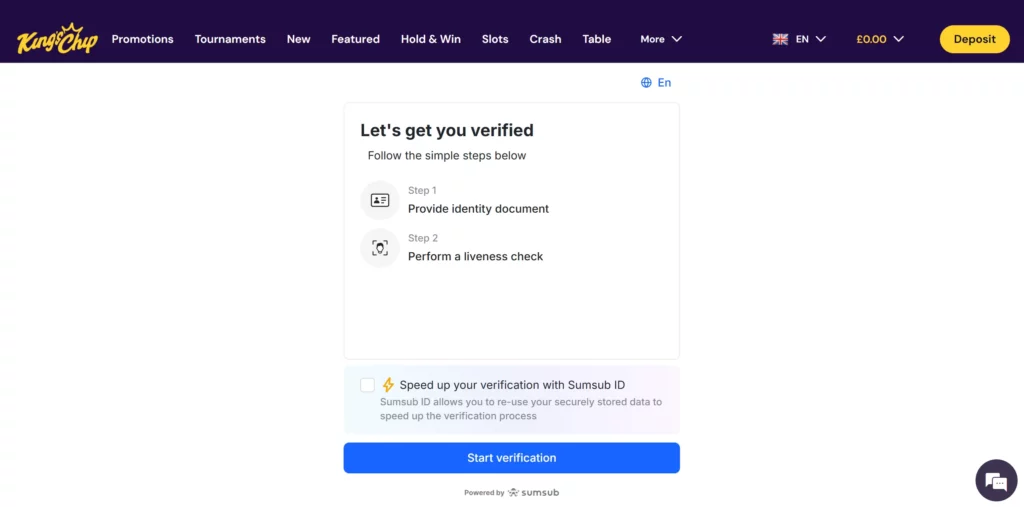
Email Confirmation
New accounts must confirm the email before the first login. The confirmation activates your profile.
Steps
- Open the confirmation email sent after registration.
- Click the verification link.
- Return to the site and sign in.
If you can’t find the email
- Check Spam/Junk.
- Request a new confirmation from the login screen.
Identity Checks
Provide documents if requested by support to finish verification. This may be needed before withdrawals.
What you may need
- Photo ID (passport, driving licence, or national ID).
- Proof of address (utility bill or bank statement, recent).
Tips
- Upload clear photos with all corners visible.
- Ensure the name and address match your account details.
Common Login Issues and Quick Fixes
These steps address the most frequent problems from the research. Try the relevant fix and then sign in again.
Wrong Password or Username
Turn off Caps Lock, remove extra spaces, and retry carefully. Use the Forgot link if needed.
Quick fix
- Re-enter details manually (avoid auto-fill).
- Check for extra spaces before/after your email.
- Reset via Forgot Password if the error persists.
Account Locked After Attempts
Wait a short period or contact support to restore access. Too many failed tries can trigger a temporary lock.
Quick fix
- Wait a few minutes before trying again.
- Use Forgot Password to reset securely.
- Contact live chat if the lock remains.
“Account Already Exists” Message
Use the Forgot Password option instead of creating another profile. Duplicate accounts are not allowed.
Quick fix
- Open Sign In → Forgot.
- Send the reset to your registered email.
- Create a new password and log in.
Mobile Form Not Appearing
Tap the profile icon, refresh, or try another mobile browser. Clear cache if overlays fail to load.
Quick Fix
- Refresh the page.
- Clear cache in your browser settings.
- Switch to Chrome (Android) or Safari (iOS).
- Disable content blockers temporarily.
Troubleshooting Summary
| Issue | Quick fix |
|---|---|
| Wrong password/username | Re-enter details; remove spaces; use Forgot Password |
| Account locked after attempts | Wait and retry; reset password; contact live chat |
| “Account already exists” message | Recover via Forgot Password; avoid creating a second account |
| Mobile form not appearing | Refresh; clear cache; switch browser; disable content blockers |
Security Tips for Safe Access
Protect your account when using public or shared devices. Simple habits reduce risk and keep your details private.
Sign Out After Each Session
Log out when you finish, especially on shared computers. Closing all browser tabs adds another layer of safety.
Quick Guidance
- Use Log Out from the profile menu.
- Avoid ticking Remember me on public machines.
- Re-enter your password each time on shared devices.
Browser Hygiene
Keep browsers updated and clear cached data if issues persist. Updates patch security issues and improve performance.
Quick guidance
- Update your browser to the latest version.
- Clear cache and cookies if forms fail to load.
- Only install extensions you trust.
Support Contact
Use live chat or the listed email if you still cannot sign in. Share only the details support needs to identify you.
Contact
- Live chat: available on-site.
- Email: [email protected]
FAQ
Open the homepage, select Sign In, enter your email or username and password, then confirm.